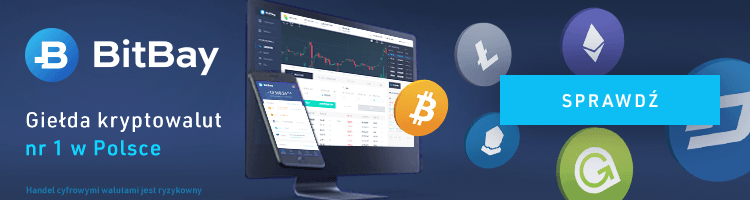- Szczegóły
- Opublikowano: 28 luty 2019
- Poprawiono: 28 luty 2019
- Utworzono: 28 luty 2019
Treść artykułu zaczerpnięta ze strony : https://www.bionixwallpaper.com/articles/change%20wallpaper%20in%20windows%207%20starter.html
Modify the registry step by step procedure:
- Open regedit (or Registry Editor). To open it go to Start menu and type regedit in the search box)
- Go to HKEY_CURRENT_USER\Control Panel\Desktop\ folder and click on it
- On the right hand side find the key named wallpaper and double click on it. There you need to enter the full path of the picture you want to set as your new wallpaper (example for path C:\Users\Alex\Pictures\new_wallpaper.jpg)
- Right click on the Desktop folder in regedit and click Permissions then click Advanced
- Go to Owner tab, highlight your name in the box that says Change owner to (there are only two choices: your user name or Administrator). Once your user name is highlighted you need to click OK
- Click on Advanced again
- Uncheck the box that reads Include inheritable permissions from the object’s parent and click Remove when prompted
- Click Add
- Type Everyone and click OK
- Check Allow Read Control and click OK
- Click OK again
- Highlight Everyone and check to Allow Read and click OK
- Restart your computer and enjoy your new wallpaper.